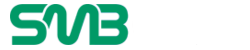Facebook reviews are an essential feature for businesses and individuals aiming to build credibility and trust online. Whether you’re looking to read feedback about a business or want to manage reviews for your own page, knowing how to access them on Facebook’s mobile app is crucial.
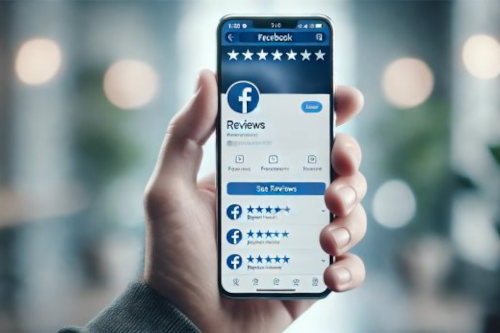
In this guide, we’ll walk you through the steps to view reviews on Facebook mobile and share tips on optimizing your review strategy for better engagement and visibility.
Why Facebook Reviews Matter
Facebook reviews serve as a trust signal for businesses, influencers, and brands. Positive reviews can significantly impact user perception, leading to higher engagement and conversions. Here’s why they’re essential:
- Build Credibility: Reviews showcase your reliability and quality of service.
- Boost Engagement: Positive feedback encourages others to interact with your page.
- Improve Visibility: High ratings and positive reviews can enhance your ranking in Facebook’s algorithm.
If you’re looking to grow your page and establish credibility quickly, platforms like Famety offer reliable services to boost your reviews while maintaining authenticity.
How to View Reviews on Facebook Mobile
Accessing reviews on the Facebook mobile app is simple and user-friendly. Follow these steps:
- Open the Facebook App
Launch the app on your mobile device and log into your account. - Navigate to the Page
Search for the business or personal page whose reviews you want to view. - Tap on the Reviews Section
- Scroll down on the page’s profile.
- Look for the “Reviews” tab (sometimes labeled “Ratings & Reviews”).
- Tap to view the reviews in detail.
- Filter and Sort Reviews
Facebook allows you to filter reviews by ratings or sort them chronologically for better insights.
Here’s a breakdown of what you can see on the reviews section:
| Feature | Availability | Details |
| Star Ratings | V | Overall star rating of the page. |
| Written Reviews | V | Detailed feedback from users. |
| Filters by Rating | V | View reviews by specific star ratings. |
| Review Replies | V | Business or page responses to reviews. |
Tips to Optimize Facebook Reviews
If you manage a page, reviews can be a powerful tool to improve engagement and attract more followers. Here’s how to maximize their impact:
- Encourage Positive Reviews
Politely ask satisfied customers to leave a review. Their feedback can motivate others to engage with your page. - Respond to Reviews
Show appreciation for positive reviews and address any negative feedback professionally. This demonstrates that you value user input. - Boost Your Reviews Strategically
Services like buy Facebook reviews can help increase your review count, improving your page’s credibility and trustworthiness. - Maintain Consistency
Keep your page updated with relevant content, as an active page attracts more reviews and engagement.
Why Use Famety to Enhance Your Facebook Reviews
Famety (ex – Instafollowers) is a trusted platform for improving social media presence. By using Famety, you can ensure authentic and impactful reviews that align with Facebook’s guidelines. This not only boosts your page’s credibility but also enhances user trust.
Advantages of Famety:
- Authentic reviews from real accounts.
- Quick and reliable service delivery.
- Exceptional customer support for all queries.
For a streamlined way to enhance your page’s credibility, explore Famety and elevate your Facebook presence.
Conclusion
Viewing and managing Facebook reviews on mobile is straightforward, but leveraging them effectively requires strategy. By encouraging reviews, engaging with users, and using tools like buy Facebook reviews, you can strengthen your page’s reputation and grow your audience.
Whether you’re a business or an individual, remember that reviews are more than just feedback—they’re a reflection of trust and quality. Take steps to optimize your reviews today and watch your Facebook page thrive!