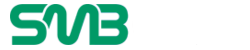Running into computer performance problems is more or less inevitable. Even if you have a reliable device like a Macbook, you should not expect that it will work without issues.

Once you notice that something is wrong with your Mac, try to fix the problem yourself. If the situation seems futile, you will likely need to go to a computer service store, though that should not be the case too often.
Knowing what Macbook performance issues to expect and how to manage them will come in handy. This article will provide you with that information, so be sure to read it.
Issue #1 – Lack of Drive Space
If you end up with only a few free gigabytes on the Macbook’s drive, you are bound to run into performance issues. As a rule of thumb, at least 10 percent of total computer drive storage should be free.
To free up the computer’s drive space, start by removing temporary system data. A cleanup utility tool is a good investment because these cleaning apps remove unwanted system junk for you, meaning that you do not have to bother with deleting files manually.
Besides temporary system files, you should also get rid of old applications and downloads you might have forgotten about.
It is also worth mentioning that you could take advantage of external storage. Instead of deleting files, transfer them to external hard drives or clouds.
Issue #2 – Poor Battery Lifespan

A poor battery lifespan is quite common, especially when your Macbook becomes old. For starters, disable visual effects that may be consuming the battery. You do not really need gimmicks like a backlit keyboard.
In addition to visual effects, you should also keep tabs on background apps. Quit applications that you do not use at the time. If you are uncertain which apps are currently active, use the Activity Monitor tool.
Another way to improve the Macbook’s battery lifespan is to shut it down instead of enabling the sleep mode. It may not seem like much, but those few percent can make a difference, particularly if you do not have an outlet to charge a Mac and need to use the computer to finish work.
Issue #3 – Overheating
Overheating is usually the result of too much dust and dirt that accumulate inside the laptop. Sure, using the computer in a poorly ventilated room does not help either, but cleaning the dust inside should be one of your priorities.
Once you finish cleaning the dust inside, boot the computer, and you will notice how it is not overheating as much.
It is also worth considering a cooling pad. The accessory works as an extra source of cool air that relieves the pressure from the internal fans and cools the Macbook’s hardware.
Issue #4 – Flickering Screen

A flickering screen may not seem like that much of an issue at first, but it can snowball out of control quite fast. For the most part, you will likely need to have this checked by a professional. However, before you take the Macbook to a computer service store, try one method.
Macbooks’ screens usually flicker because of incompatibility issues between the graphics processing unit and the operating system. If the issue appeared after you switched to a new macOS version, change back and wait for a hotfix. And if the problem persists, you will need computer service help.
Issue #5 – Memory Leaks
A memory leak is a phenomenon when a resource leak occurs in a computer due to software mismanaging the memory. Mostly when software allocates computer memory where it is not needed.
The simplest solution to fix this problem is restarting the Macbook. You must have noticed how regular restarts improve the overall performance of a computer. Try to restart your Mac every few hours or so.
In case the computer takes too long to load, trim the startup item list in the System Preferences. Decluttering the desktop should help as well, especially if the Macbook’s desktop is full of application shortcuts and documents. Sacrificing computer performance for convenient file access is not the best approach when you are looking for optimal computer performance.
Issue #6 – Spinning Beach Ball

A spinning beach ball may appear and disappear right away, so you may not think of it as a problem. However, if this ball becomes too persistent, you will struggle to use the Macbook.
Slow system performance is the cause of this issue. Initiating one process while the previous process still needs time to finish is what makes the spinning beach ball appear.
There are a few solutions to the problem. First, check the Macbook for cybersecurity threats like malware and viruses using reliable antivirus software. If the scan finds any corrupted files, get rid of them.
Freeing up drive space should increase the computer’s speed as well. Finally, be sure to keep the system updated. A missing OS update may be the reason why the Macbook has become so slow.