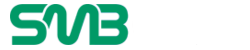LinkedIn Sales Navigator offers something really useful called Advanced Search. It lets you find hundreds of relevant leads in minutes.

For salespeople, it has completely changed the game in their favor.
So if you’re wondering how to get the most out of this feature, we’ll go through the top tips below.
But first, a quick introduction…
What Is LinkedIn Sales Navigator Advanced Search?
LinkedIn Sales Navigator is a tool that helps you generate leads you can contact directly. In just minutes, you can have hundreds of LinkedIn profiles (and their emails) that match your target audience.
Sales Navigator has other features besides Advanced Search, but it’s the feature that really stands out. It adds a whole lot of extra value to the already valuable premium account.
The Advanced Search lets you filter by:
- Location
- Job Title
- Company Headcount
- Keywords
- Exclusions
- Previous Company
- Seniority Level
- And more…
Tips For Using The Advanced Search
You want to connect with the right type of people on LinkedIn. That’s why it’s great that you can use so many filters with the Advanced Search to get as specific as possible.
But how do you best use this feature? Below are some tips to get the most out of the LinkedIn Sales Navigator Advanced Search.
1. Filter by location and job title
This is probably the best filter to start with. Oftentimes, you offer services or sell products in a certain location, so you need to connect with the people in your area.
Even if you’re able to sell anywhere, it’s important to target people in countries or states that are more likely to buy.
Also think about this: what type of professional would buy your product? Target those folks.
Note their seniority and factor that into your advanced search. You may want to contact the decision-makers rather or whoever is in charge of buying for the company.
2. Company headcount
It’s also important to filter your search by the size of the company. If you tailor your products or services to small businesses, you don’t want to cold email the Product Manager at a Fortune 500 company.
Instead, you can set a range or limit to the company headcount and now that your leads will be interested in what you offer.
3. Use keywords
On top of using the above search filters, you can also enter your own specific keywords.
When you enter a keyword, the system will scour the content in people’s profiles for the keyword(s) you enter and show those profiles in your search results. Then you can check out those profiles to see if you should add them to your lead list.
4. Exclude things
One really cool filter allows you to exclude specific things from your search.
For example, if you search “Linkedin Sales Navigator,” you’re going to get a lot of people who work at LinkedIn, which is probably not what you’re after. So you can exclude people whose “current company” is LinkedIn.
This can save you a lot of time. Instead of scrolling through profiles that don’t end up being relevant, you can exclude factors and know your search results are exactly what you need.
5. Build rapport
Nothing can make a good first impression like have a mutual connection, whether that’s a person, a school, or a previous employer. You can filter your search by the university you attended and find other alumni. And you can do this at scale, so you can find hundreds of these people at once.
Now that you know these five essential tips for using the LinkedIn Sales Navigator Advanced Search, you’ve got a leg-up on the competition. You can now use this feature to its full potential.