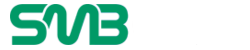There are a lot of reasons to screenshot your PC screen. You might be making a presentation for work, creating a software tutorial, or making a short “Let’s Play” video for YouTube. All that considered, it’s likely you’re reading this and looking for a free screen recorder. If you’re a Window’s user, it might come as a surprise that Windows has its own window session recorder, hidden away in its pre-installed Xbox app.

Also, you can record your screen from a browser window, without installing or downloading a large program. It depends on the hardware you’re using, what you’re recording, and how much time you have at your disposal.
How to Use Windows Session Recorder
It’s hidden, but Windows 10 has its own on-screen recorder which is intended for recording games. Open the Xbox app (type “Xbox” in the search box) then press [Windows] + [G] on your keyboard and press ‘Yes this is a game’.
Then, press ‘Start Recording’ or press [Windows] + [Alt] + [R] to begin. When you’re finished, use the same shortcut. Your recorded videos will be saved in the Videos/Capture folder in an MP4 format.
To customize your recorder’s settings, go into the Xbox app and select the Game DVR options. While you can’t make a different location for recordings, you have control over the video quality, whether or not you want to record audio and make a maximum clip length.
Unfortunately, not all devices can record footage with this feature. To use it, you will need a video card that supports one of the following encoders.
- AMD VCE
- Nvidia NVENC
- Intel Quick Sync H.260
If your computer doesn’t have these encoders, there is an alternative that’s available.

Flash Back Express
FlashBack Express is a free screen recorder that’s necessary if your PC doesn’t use windows session recorder, or you need something more flexible.
Download and install the software and press ‘Record your screen’ to see a selection of customizable settings. You can choose if you want to record the entire screen, one window, a custom area that’s selected with your mouse, or your webcam.
You can specify if the recording should include sound (from your speakers, microphone, or both).
Diving into these options gives you more flexibility, including the ability to record audio with a microphone (which is useful for future video editing), replace password characters with asterisks, capture keystrokes, limit recordings by file size or time, and a lot more besides. You can schedule recordings when a by time, or when a certain application is open.
Press the red button to start recording. Once you’re finished, you can review the video in FlashBack Express 5 Player (which is included in the same download), and make some adjustments like cropping and trimming.

Conclusion
Overall, the Windows session recorder is a great tool if you need something recorded in a hurry. As we stated earlier, it’s a simple [Windows] + [G] and you’re set to go. Once you get used to it, you’ll find it easier to get the footage you need to make some outstanding videos.