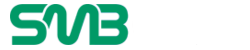QuickBooks provides businesses with an affordable alternative to opening a whole accounts department. It creates and maintains a database and helps make payments. If you want to use QuickBooks to make payments, you can print checks and hand it to your vendors. The steps of creating and printing QuickBooks are simple.
Step 1: Create a QuickBooks Account
The first thing to do is to create a QuickBooks account. Without having an account, you cannot naturally make payments using the software. You need to start your account not only to make payments but to keep track of all your accounting needs. The first step in beginning the process is to open your QuickBooks account.
Step 2: Create a File
Having started your QuickBooks account, you have to start your files. From customers to clients, you can start creating your database. Open files, upload bills and track the inflow and outflow of cash. Once you create a file, the software can maintain the payment details and remind you to make payments from time to time.
Step 3: Open the File
When the software reminds you to make the payment, you can open the file. The file will have details of the vendor that you need to print on your checks. The file will also tell you the amount that you need to pay. So, all the details of the payment will be available with you once you open the file. Find the right file and open the file to start the payment process.
Step 4: Select Check Format
There are different check formats. When you buy QuickBooks check, you need to opt for the kind of format that you want the checks to be printed. You can buy QuickBooks check that has the check on top or three on a page. Depending on the format of the check you need to select the format. Once you open the QuickBooks file, you need to choose the printing option. Once you start the printing process, you will get choices of the check format.
Step 5: Enter Check Details
You can pre-set your bank details into the software. Your business bank account details can be saved into the software. You need to select the bank account details that need to be printed onto the check.
Step 6: Select the Printer
With multiple printers in the office, you need to select the printer where you want to get your check printed. Having a dedicated printer allows you to skip this step and get the check printed directly.
Step 7: Insert the QuickBooks Checks into Printer
After you buy QuickBooks check, you need to insert them into your dedicated printer. You cannot print out checks only any random paper. Keep sufficient checks inserted into your printer before you hit the print button.
Step 8: Hit Print
The final stage of getting your QuickBooks check printed is to press “Print.” Once the format and details are selected correctly, get a preview of the check. Press the print button and get the popular ERP software to get your check printed.