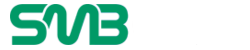Welcome to the world of trading! If you’re reading this article, it’s because you’ve recently decided to engage in trading and you’re in the market for a modern trading platform. Today, we’re discussing the MT4 trading platform from the perspective of a beginner trader.

The MT4 trading platform was created by MetaQuotes Software about a decade ago and continues to be a primary choice for brokerages and individual traders alike. Users enjoy the platform’s seamless interface, which is easy to use for beginners and experts alike. As opposed to being an in-browser program, MT4 is a separate program that runs independently of your browser. For you, that means a smoother operating experience without bugs and errors.
MT4 is used for trading forex, contract for differences (CFDs), and future markets.
How Do You Install MT4?
As we said a moment ago, MT4 is a separate program. It doesn’t run in your browser, which reduces crashes and errors. To get MT4, simply go to the MetaQuotes Software website and download MT4. The great thing about this platform is that it’s free to download. Beginner’s can download MT4 at no cost, and in just a few moments, they’ll be up and running with one of the world’s most trusted trading platforms.
How Do I Navigate the MT4 Trading Platform?
While some trading platforms can seem instantly overwhelming for beginner traders, the good news is that MT4 is very easy to navigate. When you first open up MT4, you’ll be greeted by four chart windows, each with differing currency pairs. Look up at the top, and you will see your toolbars. On the left side of the MT4 screen, you’ll see a Market Watch sign that displays bids and prices for the currency pairs. With tabs like Symbols and Tick Charts, beginner traders can stay up to date on currency pair activity.
While that’s the basic lay of the land when it comes to the MT4 trading platform, let’s take a closer look at some of the easy to navigate features that beginner traders enjoy.
First, you can use the Navigator pane beneath Market Watch to see your individual account details, as well as other indicators. Now, check out the bottom. Here, you’ll see the Terminal pane. This offers information such as Trade, History, Alert, Experts, Account, Mailbox, and Journals through tabs.
Can Charts in MT4 Be Customized?
That’s a resounding yes! Beginners rejoice at being able to change various properties of their charts to personalize their trading experience.
For instance, you can add indicators like trends and oscillators by clicking “Add Indicators” at the top. You can even customize your price charts with color schemes and styles. Just right click the chart you want to change and select “Properties”. Once you’ve made your desired changes, you can even save them as a template. If you want to change the window size of your price charts, just click the chart’s tab to make that selection. Zoom In and Zoom Out features let you set your chart size as it makes you comfortable.
You can further customize your price charts by applying time frames with the clock (“Periods”) icon or simply choosing a time frame from the toolbar. Drawing tools such as lines and Fibonacci Retracements are also available.
How Do I Set Up My First Trade on MT4?
Setting up trades on MT4 is simple for beginners! Simply open the “Order” window and choose values such as symbol, volume, stop loss and take profit, and market execution or pending order. Then, click “Okay”. You can then view your first trade in the Terminal window. To modify, Just select the trade in the “Trade” tab and choose “Modify or Delete Order”.
Once the trade hits your desired stop loss, trailing stop, or take profit level, it will automatically close. Of course, you can manually close the trade at any time by going to the “Trade” tab in the Terminal and selecting “Close Order”.
There you have it, the basics for setting up and getting started with the MT4 trading platform! There are numerous features that you’re ready to explore now, such as how to connect MT4 to your mobile device so that you can stay involved in your trading on the go! If you’d like to learn more or download MT4, visit the MetaQuotes Software website today.