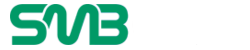When you work in a printing company as long as I have, you start to see patterns develop. I have seen the same mistakes occur ad nauseam, and I have seen my fair share of reprints.
I am here to tell you that most printing mistakes can be easily avoided.

photo credit: Ms. Tharpe / Flickr
Don’t make the fundamental mistakes detailed below, and save yourself from the wasted time, money, and endless headaches caused by reprints.
1. Use the Correct Color Mode
In the printing process four ink colors are mixed; cyan, magenta, yellow, and black; to create your desired colors. Therefore it is crucial that your artwork is set to CMYK color mode when you submit your artwork to your print vendor.
Here’s how to check and set your file’s color model on three popular design programs:
Photoshop: Image > Mode > CMYK Color
Illustrator: File > Document Color Mode > CMYK Color
InDesign: Window > Color
If you submit your artwork in a different color mode, your print vendor will convert your artwork to CMYK, and this action might drastically change the colors of your design.
2. Convert Your Text to Outlines
Always make sure to convert all of your text to outlines, this tip is for users who create their design in Illustrator. If you do not convert your text to outlines, a random font will replace your original font.
If you submit InDesign and Photoshop files to your printing company, be sure to include a font folder that contains all of the typefaces used in your design.
3. Be Aware of Safety, Bleed, and Trim Zones
Safety Zone
Trimming is not 100% exact! The cutting process for printed materials has a mechanical tolerance of about 0.0625? (1/16?). It is crucial that no text or essential parts of your artwork come within 0.125? (1/8?) of the trim line.
Make sure to keep all design elements within the safety zone in order to prevent any important artwork from being cut off.
Bleed Zone
Be sure to keep bleeds in mind when creating your design. If your design has artwork that you want printed to the edge of the paper, bleeds are required. This bleed area should extend 0.125? (1/8?) past the trim size of your document.
Trimming Zone
The trim line is the area where your job is cut once the bleed area is removed. Due to cutting tolerances of printing, your print job may shift up to 0.0625? (1/16?) in any direction.
4. Use Proper Resolution
The last thing you want to receive is blurry printouts.
To ensure the best quality, the minimum resolution for your artwork must be 300dpi (dots per inch).
Make sure your link files or images (especially in illustrator, QuarkXpress, and InDesign) are in this resolution or higher. Images need to be created at 300dpi or higher to ensure there will not be a substantial drop in quality – typically resulting in blurry images with jagged edges.
If you are scanning pictures, please make sure the settings are for a photograph and that the resolution is 300dpi or higher.
5. Proofread Everything
A quality printing company will provide you with proofs for your approval. Please double check and make sure that the content of your artwork is accurate.
Your printer is not accountable if you provided the wrong address, telephone number, or headline.
In conclusion, you can avoid reprints by merely following the aforementioned basic rules.