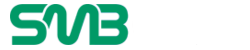There are so many users looking for securing their wireless network because they want their Wi-Fi network protected from Wi-Fi theft; this includes for those who work in a home office. Here in this article, we are going to discuss about ways to secure your home business’ 802.11b/g/n Wireless home network.

It is very important that you secure your Wi-Fi network because this way, your neighbours do not only borrow your internet connection, but also be able to access your files and check activities you are doing on your network. Sometimes, it is even worse, when hackers use your internet connection and doing some illegal activities online, this way any legal action that higher authority takes, you will be in fault.
Open your router in your browser, you can get it by entering gateway IP address.
If you don’t know how to find your IP address, you can go to start menu > go to run and type cmd and press enter.
Once you do that, command prompt window will be opened, try typing ‘ipconfig /all’ and hit ‘Enter’. Find the line in command that says “gateway” and you will find IP address number starting with ***.***.***.*** like this. Most probably, it will be 192.168.0.1 Check out below image for your reference.
Now open your browser and enter your IP address you found in your command windows.
Enable encryption on your access point
It is recommended that you are using 128-bit encryption or above that to make your WiFi network more secure. You will also be able to find WPA as well as WEP encryption on your network when you are logged in.
WEP has proven insecure and many peoples can crack it easily. You should encrypt WPA security that is more secure than WEP connection. If you have not properly setup your WEP connection security, it can also be more un-secure than WPA connection encryption.
Configure Strong Password
WPA2 security uses static pre-shared security key that can be easily broken by someone, so you should consider trying strong and secure password for you. You can also try WPA2-enterprise mode that always check username and password combination for extra layer of security.
Here are some ideas of generating strong password. E.g. Try adding some combination of capital letters along with small letter alphabets including one symbol and number in password. So it would be hard to guess for anyone who is trying to access your Wi-Fi network connection.
Try Enabling MAC address filtering
A MAC address is a unique code that every wireless networking card has. MAC address filtering will register your hardware’s MAC address on the networked device, so that your Wireless network will only allow MAC address that are added in MAC filtering.
Your neighbours will not be able to access your wireless network even if they do have your Wi-Fi password, because you have added MAC address security to your connection for extra security.
Disabling remote login
Mostly default username and password for any Wi-Fi network is set to admin. Good thing is most of the router has set this thing by default. But you need to make sure that remote login is disabled when you first setup your router or reset it to default factory setting.
Here we have listed few of the best encryption method to secure your Wireless network, however for more security, you can use smart Wi-Fi like Nokia Networks that uses unique cloud-based Wi-Fi controller with instant access point plug-and-play and auto-scaling for carrier-grade networks.