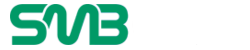As winter storms strike North America, chances are good that disaster will strike right at the heart of your business.
Hopefully you have surge protection to safe-guard your IT equipment and storage devices…
Hopefully you back up your data so persistently that there’s no chance you won’t be able to do a fast and easy disaster recovery once the storm lifts…

There’s a lot of things an SMB CEO needs to be hopeful about. If you are like most people, some lessons have to be learned the hard way, and you now find yourself in a position where you have to recover some uber-important data from a dead or otherwise discombobulated storage device – your laptop, PC, thumb drive, SD card, or main server.
Before making a recovery plan, you must determine whether the data is simply corrupted in some way (Logical Failure), or if something inside the drive has failed (Mechanical Failure).
Logical Failure can be overcome with the use of easily-obtained software in most cases. Mechanical Failure usually means you’re going to look for help from a reliable hard drive recovery company, though there are a few tricks you can use to overcome the mechanical issues long enough to copy your data back. In most cases with either, data is never lost, it’s just a matter of how much it’s going to cost you.
Logical or Mechanical: How to Tell
Since the device isn’t working, you need to determine if you’re dealing with a hardware issue that’s separate from the drive itself – such as a damaged ram, CPU, or motherboard.
- Google search to find out how to open the device you’re working on in order to take the hard drive out for testing.
- Once removed, connect the hard drive to another computer. It’s best to have another open tower in order to hook the drive you’re testing up to it. Hook the drive up and power the PC on to see if your files appear. An easier way is to purchase a USB universal drive adapter, which allows you to hook an IDE or SATA drive up to a USB port on a working computer.
- Once connected to a working computer, you’ll see the contents of the drive listed, much like you would if you plugged in any other USB storage device. Or you won’t…
- If you don’t see the device listed on the screen, put your ear to it and listen. Is it making any noise? A spinning noise is good, that “almost always” indicates Logical Failure. A clicking, or no noise at all means Mechanical Failure.
Recovering from Logical Failure
Logical failure is unfortunately the least common damage to occur after a storm, power surge or if you outright drop the drive. If you have an IDE or SATA hard drive, chances are good that the storm caused mechanical failure to these types of drive. This isn’t a universal truth though.
With logical failure, you can use the suggested software listed below, or pay someone to do it for you. Most times, you’ll get your data back relatively unfettered. Keep in mind that most free recovery software limits you to a specific data size that’s far below any amount of data that you’ll be attempting to recover. So in most cases, you will have to pay a small fee for the full version of whatever program you choose.
The price of the software is far lower than paying an expert. Yet at the same time, you might end up having to send it away if you’re unsuccessful. You have to look at it as a fifty-fifty shot, but in most cases you’ll come out on top. Always back up your data as soon as it’s recovered, then promise yourself to develop a proper disaster recovery plan from there on.
Note about external devices:
Most are formatted to FAT or NTFS, so check the compatibility with your recovery software (preferably before you buy it!) If you can see the device listed when you plug it into your computer, but it can’t read the data or it appears empty, there’s a good chance you’re suffering from logical failure.
If you can’t see the drive listed, try another computer and see if it shows up. If you can’t see the device, you’ll have to send it away to a data recovery service – that is, if the data is truly important to your business.
Recovering from Mechanical Failure
You can tap the drive in the hopes that it will start spinning long enough to copy your data. This does work occasionally. A lot of people have success putting the drive in a freezer for a half-hour, then plugging it back in and having it work long enough to extract the data they need.
There are plenty more, including punching, dropping, soaking, and even yelling at the drive to start working.
If you desperately need the files that are on it back: Send it to a recovery specialist, in your area, or through an online service. Don’t risk damaging it anymore than it already is.
But if you want to try to fix the broken drive, this is a great article to read:
Lifehacker – Data Recovery Tricks
Here’s a list of top-rated recovery services that you can mail your dead drive to:
Business News Daily – Top Drive Recovery Services
Best of luck!