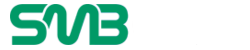One of the most popular ways to analyze data sets is with Microsoft Excel. The spreadsheet holds several different functionalities that are useful for businesses, but when it comes to visualizing the location data, it often lags behind other options.

image source: Maptive.com
Currently, an increasing number of businesses are turning to map software to create a visual representation of their information and data. Although Excel can perform this task, different mapping software is often more user-friendly and robust. This interpretation is beneficial when it comes to heat mapping.
What is a Heat Map?
The heat map uses shades to highlight data densities within a given area. Typically, a 3-color scale is utilized, with darker colors representing the highest and lighter colors representing the lowest values. The heat map is extremely valuable for businesses needing to quickly determine where the data is most common and where specific events are occurring.
The heat map will quickly measure a large variety of data points, including:
- Sales
- Customers
- Representatives
- Locations
- Population
- And much more
Heat maps will ultimately help you visualize the data and uncover meaningful insights regardless of the industry you’re in.
Creating a Heat Map in Excel
Excel offers a few essential heat map functions within the software. To start, click on the “Insert” button and select “Maps.” Finally, choose the “Filled Maps.” A blank map will show on the spreadsheet, with the option for geographic locations and data. Enter the areas into the worksheet to have them appear on the map. Include any data besides your sites to color them appropriately. As data is entered, different color shades appear inside the locations.
This option allows a relatively simple heatmap. There are several limitations, the main one being an inability to map cities or addresses. The customization features are significantly lacking, meaning users won’t hold much control over what the map looks like. Plenty of conditional formatting rules are required to edit these maps, which is typically time-consuming.
Using Third-Party Mapping Software
This heat mapping tool combines the mapping capabilities in excel with a simplified personalization. Mapping software works to create a dynamic heat map with customizable options. To get started, register for mapping software and create a new map under the dashboard. Give your map a name and description and begin the uploading process. To plot the data, select the “Map Now” function. Click on the tools in the dashboard and select “Heat Map Tool.”
From there, most mapping software will have several customization options to adjust the marker density of your numerical data. Select the same to determine whether you want to measure all markers or a specific group. Once finished, users can adjust the radius, intensity, and opacity. Choose different color scales for low and high values. When finished, share the map with colleagues, or embed it on your website. Additionally, maps can be added to marketing materials to add a professional touch.
Additional Features not Found in Excel
Excel can’t compete with mapping software if you’re trying to visualize your dataset. On top of heat maps, most programs offer the following features for a truly customized experience:
Route Planning
Find the fastest route between two or more locations, distance, or traveling time. Upload your starting location and destinations; the mapping software will generate the best route between them for deliveries or logistics.
Filter Your Data
Create multiple map filters that allow toggling between numerous data points. Users will only display the information they’d like to review, focusing on what’s critical instead of data you don’t need. With these conditions, you’ll receive a more streamlined map with better insight into your target audience.