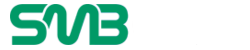Almost every small business owner is faced with the challenge of building a website to help develop and market their brand at some point. To those of us who’ve successfully built a few, or dozens of sites, it seems almost silly that anyone would anguish over such a task – it’s really not that difficult right?

However, for those of you who haven’t, but desperately want to: you probably have a hundred different questions running through your head:
- “Do I really have the time to mess around with this darned website thinga-myjiggy right now?”
- “What if I do all this work – research, planning, executing, outsourcing, maintenance – and it doesn’t make me any money?”
- “Should I just pay someone to take care of all this stuff?”
- “What’s this hosting thing I keep reading about, and what the heck’s the difference between managed and unmanaged – Windows or Linux?”
- Maybe I need to enroll in some online courses – or learn more about HTML, PERL, and C++?
Lastly, maybe you’ve uttered this phrase to yourself a time or two since you decided you need to get more active about building a business site (expletives have been censored for our younger readers):
“Holy crackers! The more time I spend reading about this bleeping-bleep-bleepity-bleep, the more complicated it seems. This crap-sandwich is gonna take weeks and months and I just plain give up!”
You wanna know that the truth is though?
It’s really easy to build a professional and even elaborate site with a few simple clicks of your mouse – and you can pay as little as a few bucks a month to achieve all this. The only cost involved is hosting, and nearly every host on the planet offers free site builders, including the highly-coveted CMS (content management system) WordPress. Another tool that’s offered is Drupal, which you may also have heard of, but it’s much more complicated to work with, and the online support communities are far and few between.
Read more about WordPress here: http://wordpress.org/about/
The rest of this post, as promised is going to be a brief how-to tutorial about all the steps you’ll need to take to make your business website a reality.
Step 1: Hosting
It’s a good idea to choose a host first: Why Choosing the Best Web Hosting is Crucial for Your Business
- There are so many hosts to choose from, but if you’re going to go with cheaper shared hosting to start with, make sure you choose a host that will allow you to scale up according to your future bandwidth needs. Hostgator and DreamHost are both great hosts that allow scaling and payment options that anyone can afford.
- You do get what you pay for, but it’s also silly to buy a pricey VPS (virtual private server), or expensive dedicated hosting package when you don’t have any visitors yet – stick with shared, with the option to upgrade in the future, until you need more bandwidth and speed.
- Don’t use free hosting! It’s just not worth the risks of losing your domain name or content (among other things). With free, you have no guarantees in place that the host is legitimate – many scammers offer this type of hosting to steal your content and use your domain name for unscrupulous (and illegal) activities.
- Also, choose a host that offers “cPanel” – this is a GUI that allows you to do installation and maintenance on your site easily, without having to learn complicated command-line language.
- During the signup process when using a host with cPanel, you’ll be asked to enter a main domain. Just put something generic, such as “Yourname.com” or the ever-popular “mydomain.com” (ask any customer support rep at a hosting company how common this one is!) Putting in the name of an actual domain can complicate things later on if you make this mistake!
- Lastly, keep in mind that most of the big name hosts will offer additional discounts if you pay in advance for your services too.
Step 2: Choose a Domain Name
Sadly, this isn’t something I can help you with. Sign up with a registrar site like Namecheap, Moniker, Namepros, etc., and choose a name that suits your business.
It’s not recommended that you purchase a domain name from your hosting company (all hosting companies offer this option, some even offering a free year’s registration for all new clients). The thinking here is that if things were to go south between you and your host, they could refuse to release your domain when you decide to go elsewhere for hosting. Most of the good guys don’t have any track-record of doing this, but beware if you do decide to go this route. The next section is written as if you’ve chosen to go with a separate registrar.
Step 3: Build the Site!
Yay! We’re here, and it wasn’t all that tough to this point, right? Now that you’re set up with a host, and have a domain, all that’s left is to build the site:
- Since you went with my suggestion and decided to buy your domain from a registrar that isn’t also your webhost, you’ll need to find out how to set up DNS. I’ll save you the complicated jargon-filled explanation of what this is and just tell you that your website won’t work without it. The DNS is the key that opens the door between your website and the Internet. Find out your hosts DNS’s and then go to your registrar and input them. This is the part that’s most confusing to a lot of newbies, but just go with it even if it seems complicated. You’ll laugh later when you realize how uneventfully this part goes! If you’re still confused, take a look at this great article: http://www.thesitewizard.com/domain/point-domain-name-website.shtml
- Next, go back to your webhost and open up cPanel. Some sites have their own custom interface, but most are easy to navigate (Dreamhost is one such host, but their GUI is similar to cPanel). Look for an option called “addon domain”, click on it and enter in your business website, without any “Http” or “www” prefixes. Enter your FTP user info, including password and click “add domain”.
- Now go back to the main menu on your host and look for “one-click install” or “quick installer”. Look on the left hand screen for the “WordPress link” (note, if you’re looking for a full service shopping cart, this is where you’ll find that option.) Click on WordPress, select your business site name from the drop-down menu and fill in the rest of the admin information.
- Your host will send you an email with a link to your WordPress administration page. This is where you’ll use the WordPress interface to add content to your website! The following Youtube vid can walk you through using the features offered on WordPress to build out your site with content.
Good luck!